The viewer is the main section in Tethyr, you watch playlists (pList) in the viewer.
Layouts
When you first load Tethyr you will see content in a sigle screen layout. This is the M1 layout and it is the simplest layout as you become a more advanced Tethyr user you can explore our other layouts (the G layouts) which have up to 8 screens per layout.
Player Window

This is the main window where content is displayed. This window resizes automatically based on the size of other parts of the interface. On normal operation the content should automatically scale to fit inside the player window without the video image being cropped.
Known Bug: For Facebook Video some videos, especially vertically aligned videos may not display optimally.
Known Bug: For Facebook Video occasionally videos will not display and an error message “this video is not available” will show. In this case reload the page or refresh the playlist by selecting a different playlist from the playlist dropdown and it will fix the bug.
Playlist Window
This is the section where playlists are displayed.
A playlist is a collection of pItem displayed in a list. You click a pItem in the playlist it starts playing in the preview cube for the playlist and then controls the display using buttons on the interface.
You can show more or less information in a playlist by adjusting the view settings on the pListHeader.

Playlist Header (pListHead)
The playlist header is the bar at the top of the playlist, it has some basic functions.

pList header simple functions
- pList height: sets the height that the pList displays
- audio toggle: turn the audio on / off
- prev / next pItem: navigate the playlist using these buttons.
- Import: open the import dialogue
- Search: open the search dialogue
- Help: opens “How to Tethyr” in the slideMenu
There are many more things you can do with the pListHead that are explained in the pListHead advanced functions.
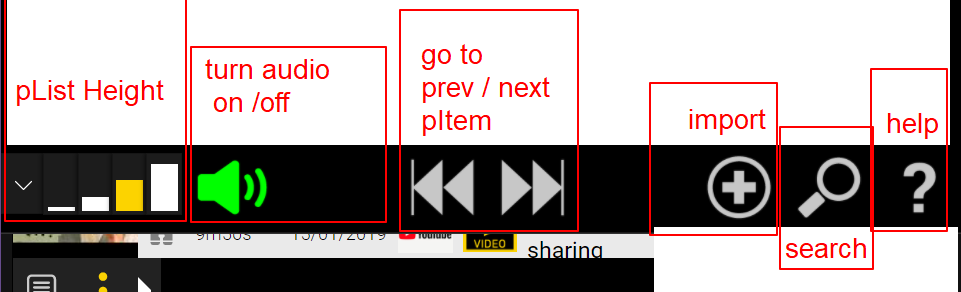
Preview Grid (pCubeGrid)
An arrangement of Preview Cubes in a grid shape. The Layout Selector changes how many cubes are displayed in the preview grid and what shape they are displayed in.
The preview grid is made up of preview cubes which are numbered left to right, top to bottom. Each cube is linked to its own playlist which can be changed independently of the other cubes.

Preview Cubes (pCube)
Preview Cubes are a distinguishing factor of TYR’s UI. A preview cube is a video player window that serves as a smaller viewing window for content, content playing in the preview cube is able to be interacted with as normally (you can move around a clip, turn of CC, etc).
Each pCube has an individual pList loaded into it. Because of this you can have as many as eight playlists playing at the same time in Tethyr.
pCube are identified in TYR as C# with C standing for preview cube and the # representing their position, top down, left to right. This is relevant in the pHead you will see the pCube label.
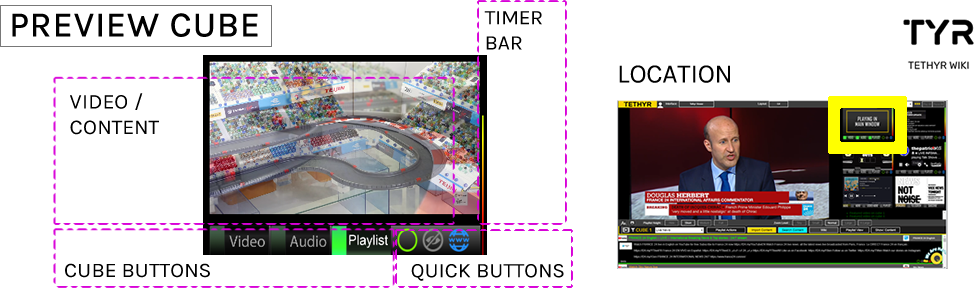
pCube Buttons
Preview Cubes have cube control buttons which change global settings in TYR such as what audio plays and what video goes to the player window.
Image | Title | Description |
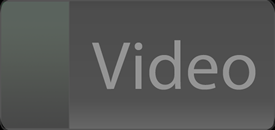 | Video | Displays the pItem in the player window |
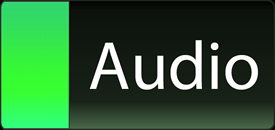 | Audio | Features the audio from the pItem, turns off other audio |
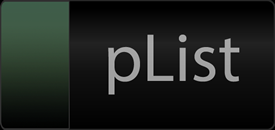 | Playlist | Displays the pList from this pCube in the playlist window |
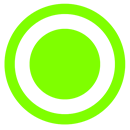 | Dot | “Dots” the pItem. (useful for filtering and remembering content) |
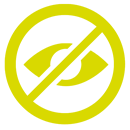 | Hide | “Hides” the pItem. If you have “hide hidden” selected in the filter bar, the item will disappear and the next item will play when you click hide. |
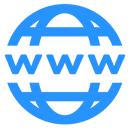 | WWW | Open the source of the pItem in another window. |
pCube Timer
On the side of the pCube is a timer. When the timer function (located in the program header) is turned on the timer will run down. When the timer gets to zero the pList will auto switch to the next item.
If you interact with a pItem by pressing the audio or video button while the timer is on the timer will pause and some time will be added to the timer.
The timer allows you have many things going at once and if something does not get or keep your attention Tethyr will switch to the next thing for you.
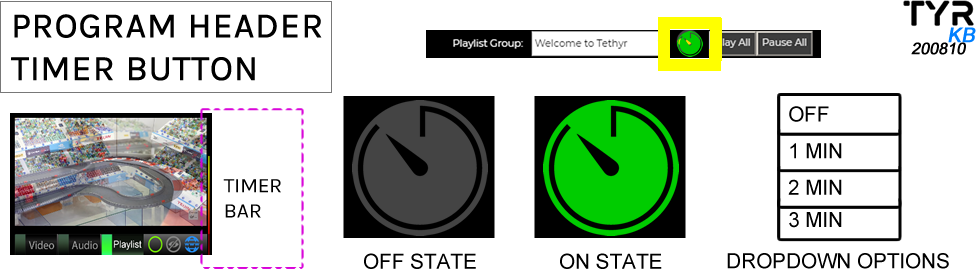
Program Header (programHead)
The Program Header is the bar at top of the screen where you login, select the view mode, layout and select the playlist group.
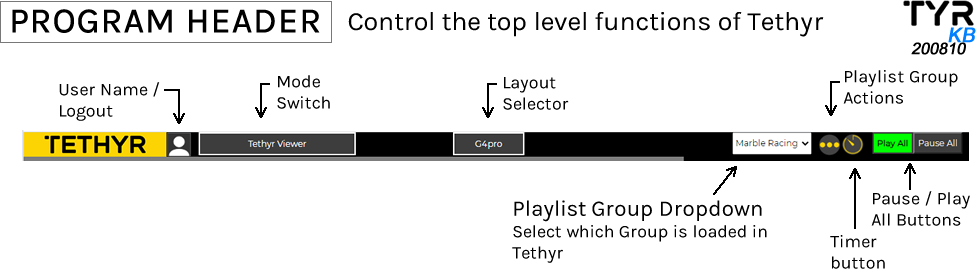
Playlist Header ( pListHead ) Advanced layout & functions
The Playlist Header is at the top of the playlist window it is the primary area for navigation and control of the content you are watching.
| Image | Description | |
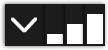 | pList height | Change the height of the pList |
| All Button | Press this to engage the Video and Audio button for the selected pItem | |
| Lock | Lock button “locks” the currently selected pList into that cube. This enables you to switch to different pGroup while keeping your main pList in C1 | |
 | Filter | Engages the filter bar |
 | pList label | Shows which pCube is being displayed |
| pList dropdown | Allows you to select any of the pList in the current pGroup | |
| Actions | Different pList actions such as: New Playlist, Set as master, update from Master, export T.csv | |
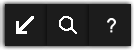 | Function Buttons | Engage the Import, Search and Help functions in the player window |
Contains the following elements (from left to right):

Playlist Header Filter Bar
The filter bar is a sub-bar of the playlist header it is used to filter what of the playlist content is displayed.
You access it by clicking on the filter icon in the playlist header.
The following functions are in the filter bar:
These functions only effect the items in the playlist
Show only dotted: will only display items that are dotted.
Show / hide hidden: If set to show it will display hidden items.
Search Playlist: you can type and search all available fields in the pItem in the playlist.
There are also filter switches which are not currently active.

Layouts
Using the layout switch on the Program Header you can change between different layouts available in Tethyr.
Switching between layouts suits different uses and styles for example if you are monitoring eight live streams of an event you will want a layout that has a lot of preview cubes however if you are watching one video and making notes on it then a layout with two preview cubes will be perfect.
G Layouts
The G layouts are the desktop layouts for Tethyr. They have all the functions of the platform. Currently, you can display from 1 to 8 cubes in different configurations.
Layout Numbering
The preview cubes are numbered left to right, top to bottom.
The layout that has four preview cubes (in two columns) is called G4. If a layout uses other than two columns then the name of the layout has the suffix c# [with # being replaced with the number of columns in the layout]. Layouts with 2 columns do not have the c# suffix (because the two column layout is considered to be the common layout).
Example: G4c1 has four cubes displayed in one column.
Layout Selector
You change the layout using the layout selector which is located at the Program Header bar at top of the interface.

Different Layouts
There are a variety of layouts available for Tethyr. Choose the right one for your display size, device, use.

Different Layout for different uses
G1
If you want to focus you can select the G1 layout and watch just one preview cube with a single playlist.

G4
If you are a multitasker you can select the G4 and you can watch your main playlist while browsing other playlists and playlist groups.

Pro vs Free Layouts
Pro Layouts
Pro layouts are designated by the word pro in their name such as “G4 Pro”.
Pro layouts don’t have ad cubes.
Free Layouts
Standard layouts are just called by their name such as G8
Standard (free) layouts have one of the cubes locked as an advertising cube. Advertising cubes have their own unique benefits in Tethyr, most notably they load GIFs instead of video, so they don’t mess up your bandwidth or performance.
M Layouts: Mobile Layouts
The mobile layouts of TYR are designed to be sleek interfaces with limited features, designed for reviewing prepared playlists.
M1 is the mobile layout of TYR and loads automatically when you access TYR from a phone / tablet. You can also load the The M interface on a computer, it is a simple single-screen interface for TYR and looks nice on vertically aligned screens.
Diferences from the G layouts
The M1 layout has a different flow than the G layouts, it is designed allow the user watch playlists easily.
- The M1 layout has no multiviewer or audio button
- The content plays automatically when loading the M1
- and most of the playlist actions and other features are also not available.
M Interface Description
The M interface has one player window with the playlist displayed below the player and playlist selections above the viewer. There is a next / previous item button to navigate the playlist and a collapse button to minimize the playlist.
Mobile layout Status
M1 is designed for a portrait view., the landscape view has display issues. We will relase new mobile layouts as we progress.
Uses of the M1
With the M1 layout you can quickly watch playlist on the go. Watch and share your curated playlists with ease. The M1 is also a great way to send a playlist to someone who is not an expert TYR user.

